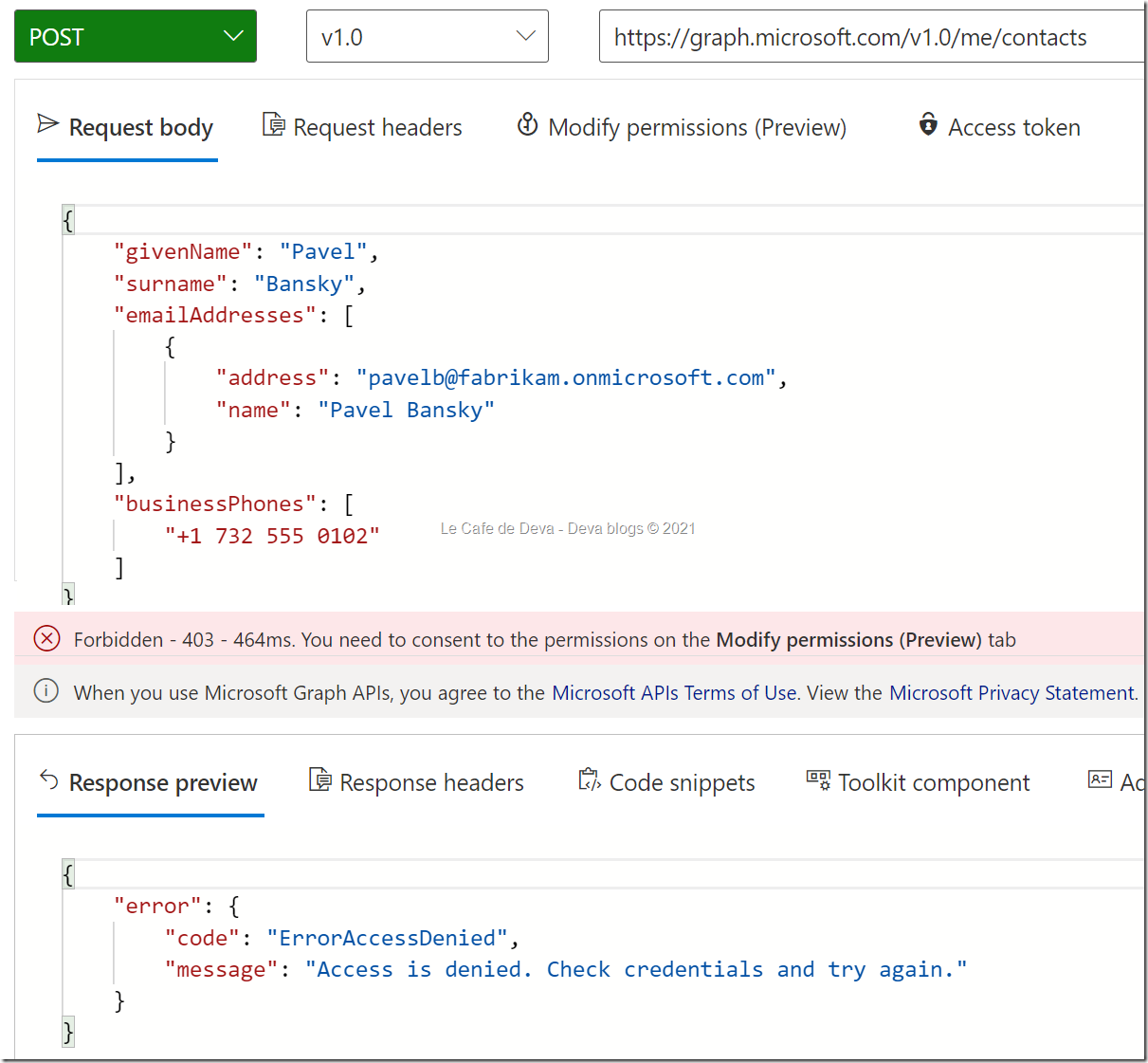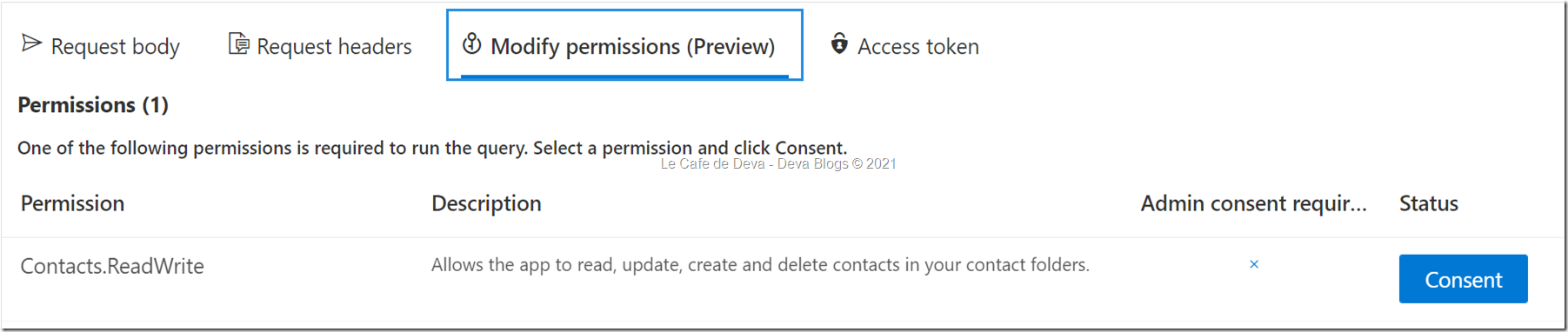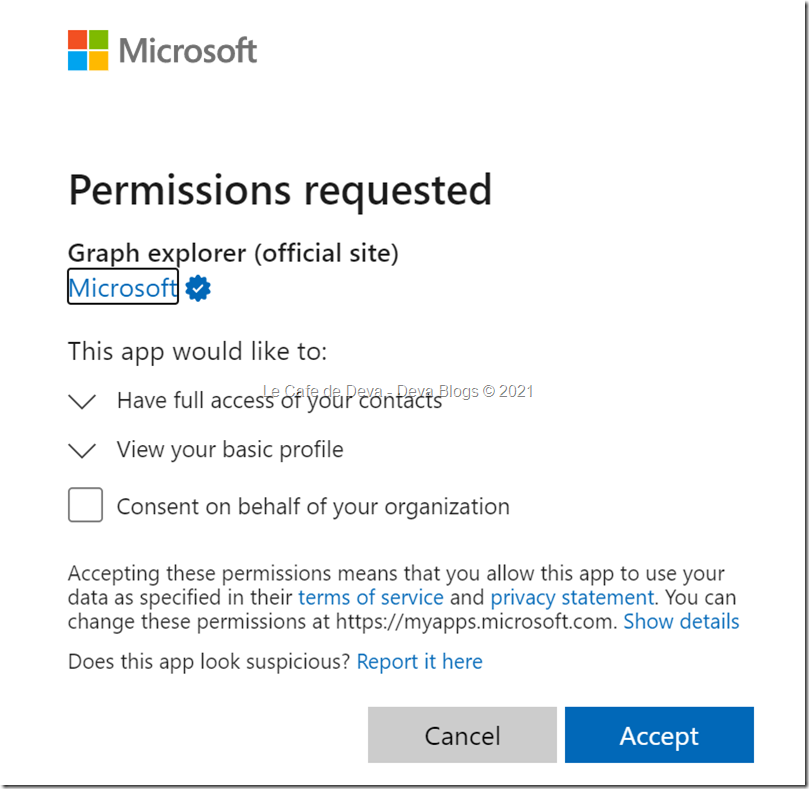Microsoft Graph provides access to useful people data. You can use the person resource and the People API to aggregate information about a person from across mail, contacts, and social networks. The results are ordered by their relevance based on multiple communication and collaboration patterns and business relationships. The API lets you browse, sort, select, filter, or search for persons based on your criteria. Now the People API is available in Microsoft Graph v1.0.
To learn more about how to use the People API in v1.0, see our reference documentation and the article Get information about relevant people.
This API now requires one of two scopes: People.Read or People.Read.All.
So i went ahead, played with People API against my test Office 365 mailbox. I see the following:
Request:
GET V1.0
https://graph.microsoft.com/v1.0/users(‘{b0386fe0-30d5-4e1d-b1ad-55bf082db9b8}’)/people
Response:
{
“@odata.context”: “https://graph.microsoft.com/v1.0/$metadata#users(‘%7Bb0386fe0-30d5-4e1d-b1ad-55bf082db9b8%7D’)/people”,
“value”: [
{
“id”: “b0386fe0-30d5-4e1d-b1ad-55bf082db9b8”,
“displayName”: “Melissa Darrow”,
“givenName”: “Melissa”,
“surname”: “Darrow”,
“birthday”: “”,
“personNotes”: “”,
“isFavorite”: false,
“jobTitle”: “Marketing Director”,
“companyName”: null,
“yomiCompany”: “”,
“department”: “Sales & Marketing”,
“officeLocation”: “131/1105”,
“profession”: “”,
“userPrincipalName”: “MelissaD@CIE493742.onmicrosoft.com”,
“imAddress”: “sip:melissad@cie493742.onmicrosoft.com”,
“scoredEmailAddresses”: [
{
“address”: “MelissaD@CIE493742.onmicrosoft.com”,
“relevanceScore”: 1
}
],
“phones”: [
{
“type”: “mobile”,
“number”: “+1 206 555 0110”
}
],
“postalAddresses”: [],
“websites”: [],
“personType”: {
“class”: “Person”,
“subclass”: “OrganizationUser”
}
}
]
}